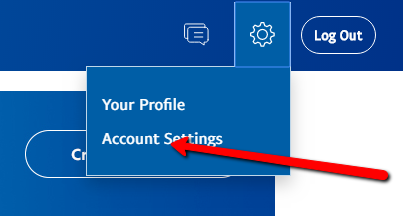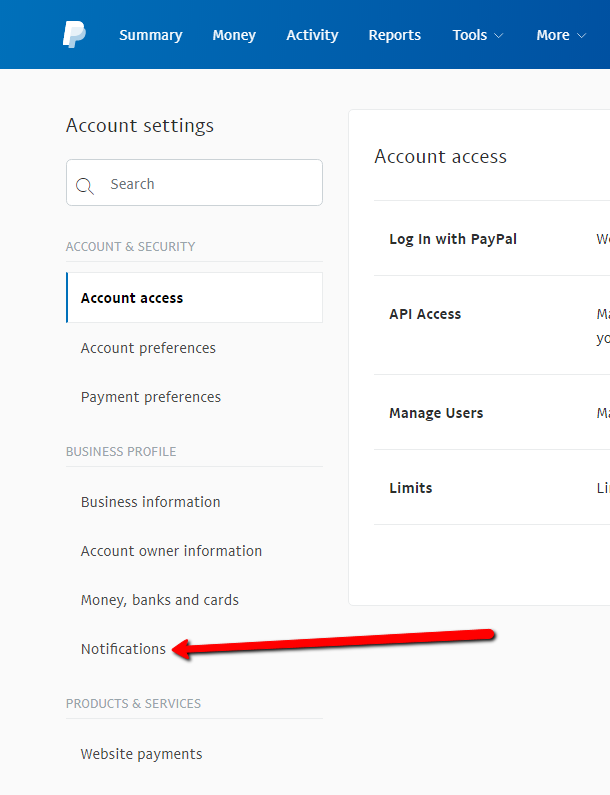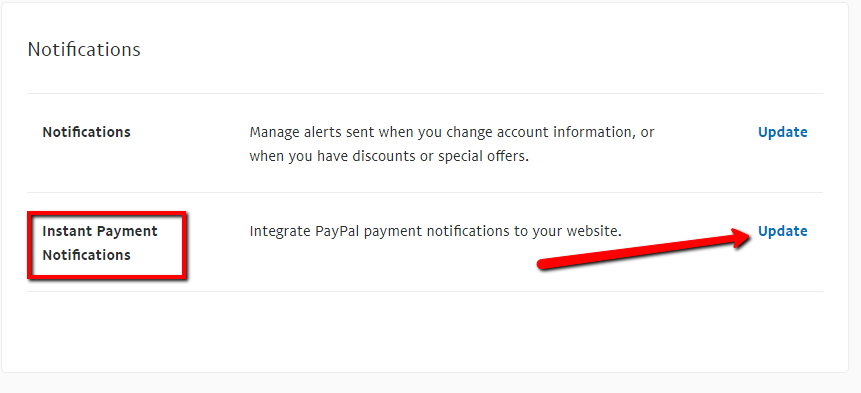Configure Your Club PayPal Account
In order to use CROSSMEMBER effectively, there are a couple of small changes to make to your Club’s PayPal account.
The first change is to enable Instant Payment Notifications or IPN. The IPN is the mechanism where once a member has paid their membership fee, PayPal will notify CROSSMEMBER via a web message when the payment has completed. This message enables CROSSMEMBER to automatically update the member’s record as paid.
The second change is to modify the default character set used by PayPal. Strangely by default it seems to select a character set that is not appropriate for many of our European cousins and can cause some problems with accents or umlauts.
Configuring IPN
First you must login to your PayPal account and then look for the profile settings ‘gear’ icon in the top right hand corner.
Then click on “Account Settings”
On the next screen, in the left hand box, select “Notifications”
Find the section labelled “Instant Payment Notifications”, click on the “update” label.
Turn on/Enable IPN and enter your Club’s website address as the Notification URL. Once you’ve finished you should see something similar to this:
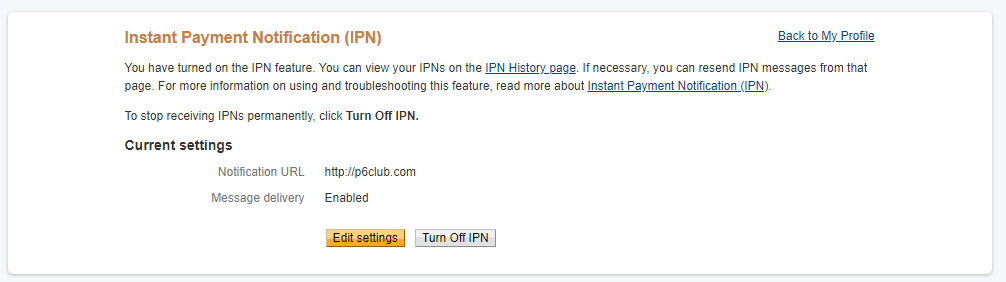
And that is your IPN configuration complete. Now you can move on to the next step.
Configuring PayPal Character Set
In recent months, PayPal have updated their website and finding this option is nigh on impossible – we even had PayPal support scratching their head for it. However the PayPal Community Forum has given us the easy way to get this done.
First you must login to your PayPal account and then go to the following PayPal link:
Configure PayPal Language Encoding
From the web page that appears, select “More Options”
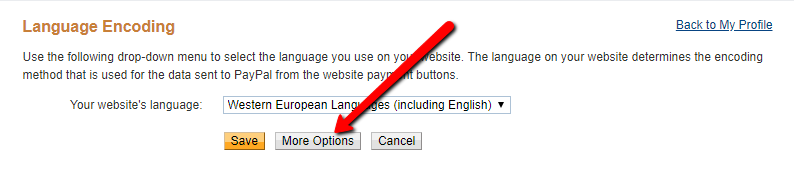
Make sure that “Encoding” is set to UTF-8 and “Do you want to use the same encoding for data sent from PayPal to you” is set to Yes.
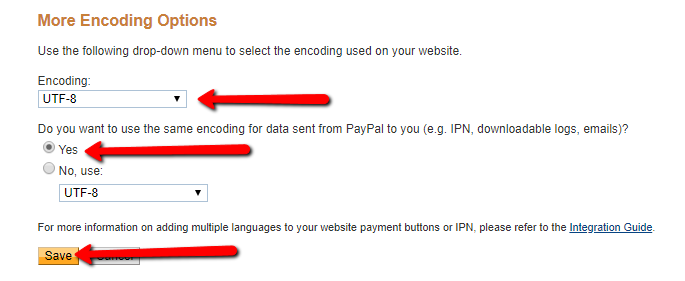
Click Save and you have completed the configuration of your Club’s PayPal account.