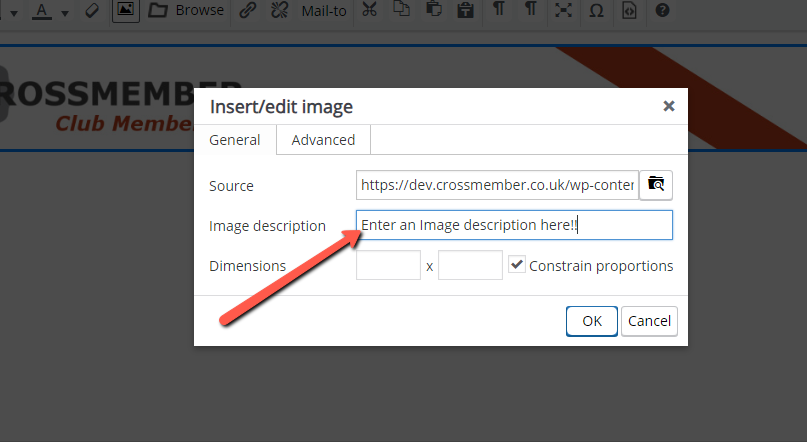5. MailOut – Good Practices
How do you ensure that you email will be delivered to everyone’s Inboxes? You can’t, it’s as simple as that. But you can do as much as possible to increase your chances. Crossmember has many of these built-in, but you can also do the things listed below to make further improvements.
Here are some good guidelines to follow to improve your chances of getting your Emails delivered to the Inbox.
- Your Reply-To email address should not be a free Email address. Avoid the GMails the Yahoos, the HotMails etc and go for a myclub.com (or similar) email address.
- Do your best to keep your Club members Email addresses up to date and clean. Crossmember will help through Email verification, but anything you can do too will also help this. A good Email reputation needs few Email bounces.
- If you are notified of an Email bounce. Remove the email from the member. There is no point in keeping an invalid email address on file.
- If you upload images to your Email, you MUST give an “Alt-Text” or “Description”. We’ll cover this below. It is another good flag to give the receipient – presumably because spammers don’t bother!
- Make sure all links are valid. That’s another good reason to send test emails before sending it for real. Broken links count against you.
We mentioned above about the Alt-Text or Description. Here is a description from Microsoft as to what Alt Text is for:
“Alternative text (alt text) is descriptive text which conveys the meaning and context of a visual item in a digital setting, such as on an app or web page. When screen readers like Microsoft Narrator, JAWS, and NVDA reach content with alt text, the alt text is read aloud so people can better understand what’s on the screen. Well-written, descriptive alt text dramatically reduces ambiguity and improves user experience.“
First upload / Choose your image using the “Browse” button as described in the previous section 3. MailOut – Using the Editor and then click on the image to bring up the context image icon menu and click on the pencil as shown below.
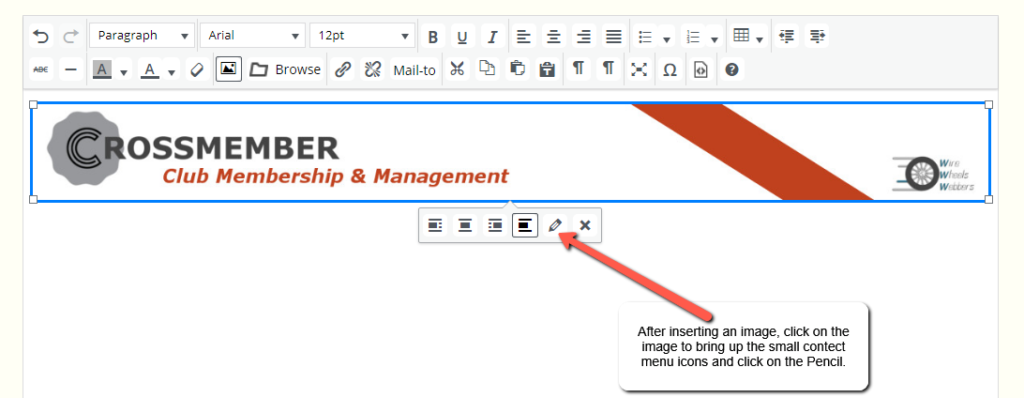
After clicking on the pencil, a popup window will open to allow you to edit some image characteristics. Here, we want to add an image description as shown below. The description is what is called the Alt-Text.