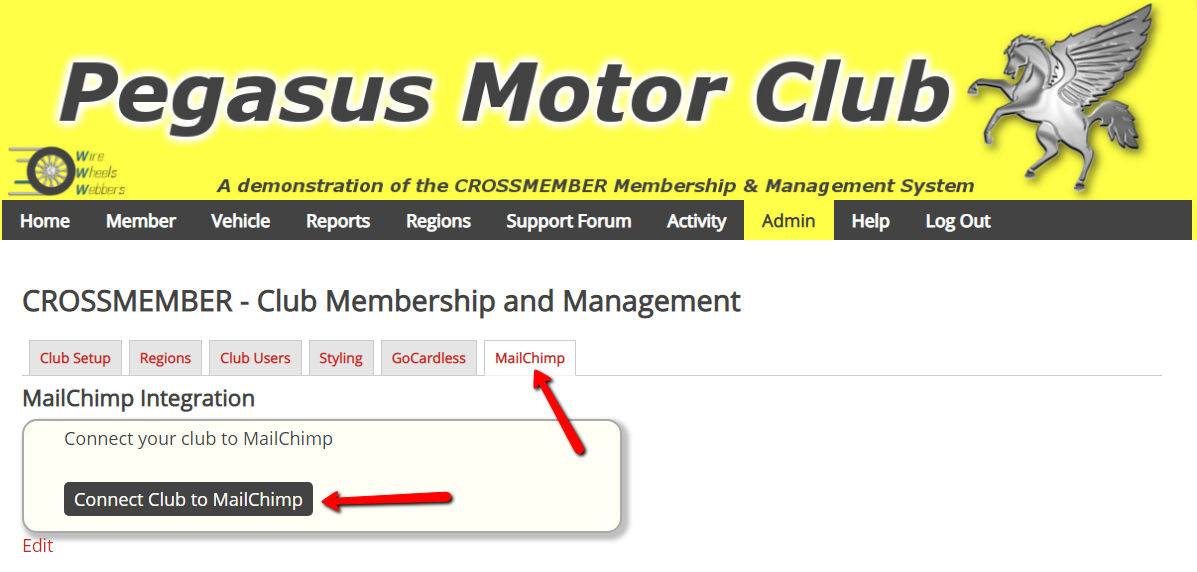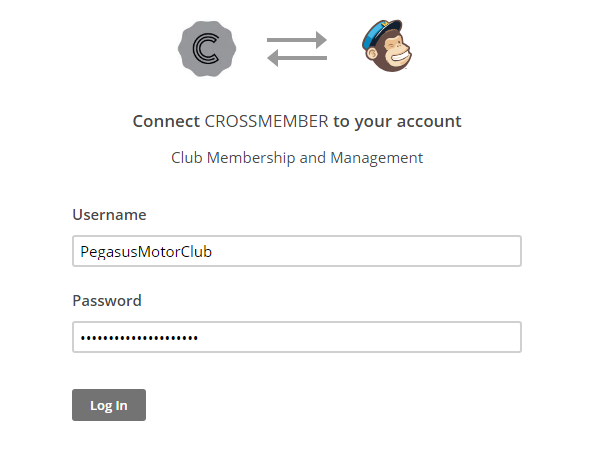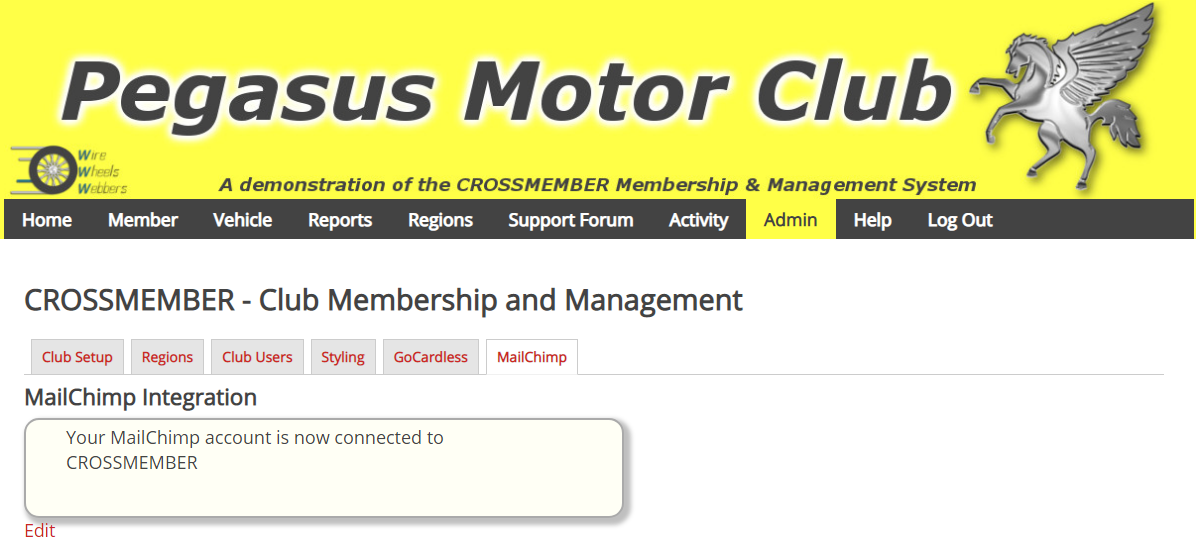2. Connecting MailChimp
Head over to Admin->Setup on the main menu and select the ‘MailChimp’ tab as shown in the screen below.
And click on “Connect Club to MailChimp”.
CROSSMEMBER will now take you directly to the MailChimp website to login to your MailChimp account. At this point you are logging into MailChimp – CROSSMEMBER has no access to your credentials, you are fully on the MailChimp website. You should have a screen that looks like this:
Enter your own Username and Password and click on ‘Login’.
After logging in, MailChimp will direct you back to CROSSMEMBER at which point, MailChimp also gives CROSSMEMBER a secure access token with which it can access your MailChimp account.
When you’re passed back to CROSSMEMBER, you will experience a slight delay with your browser showing its normal ‘loading’ indicator. This is because CROSSMEMBER is creating the new list, interest groups and populating the list with all your Club members. When this process has finished, you will see the following screen:
And that’s all there is to it.
If you head over to your MailChimp account, you should see your new list, groups and members. Please note that your members will be populated over several minutes, uploading a large number of members to MailChimp means that they will be processed by MailChimp as a background task. Keep checking back and you’ll see them appear.