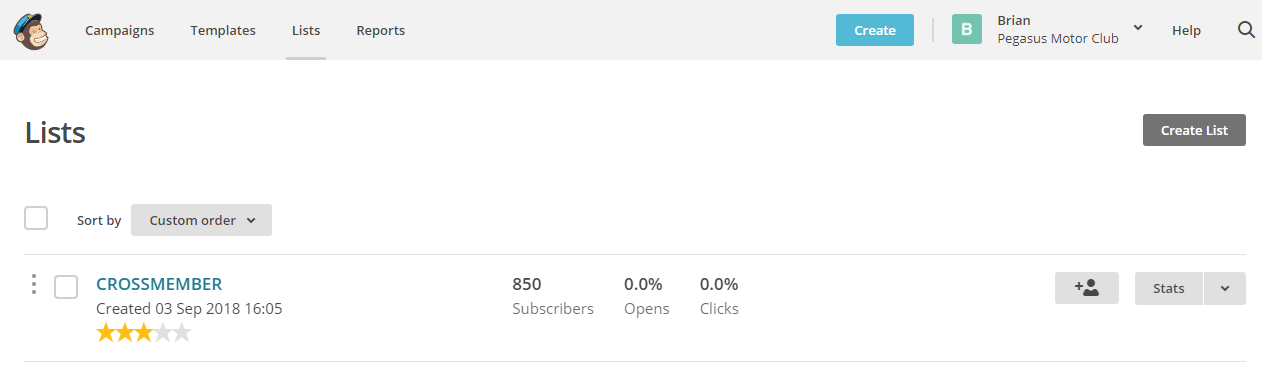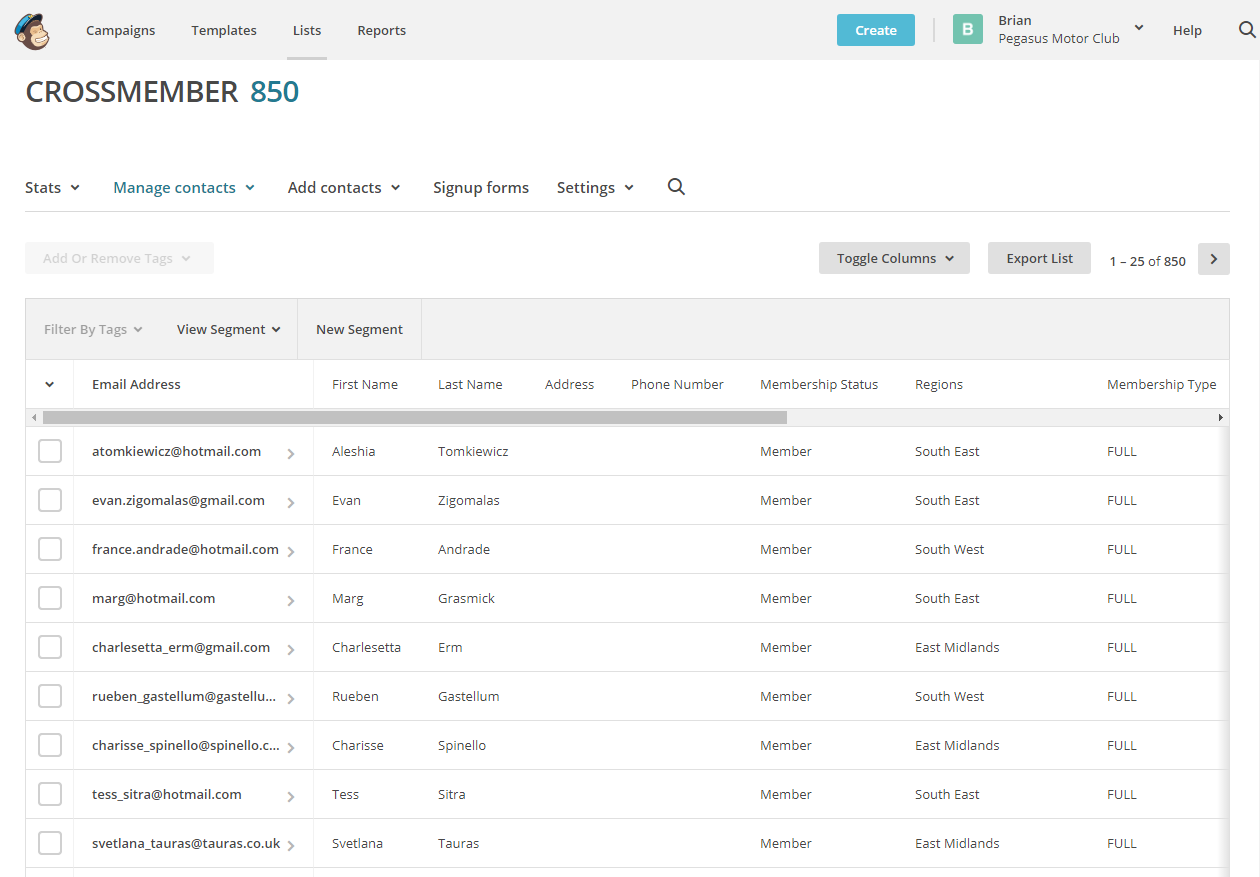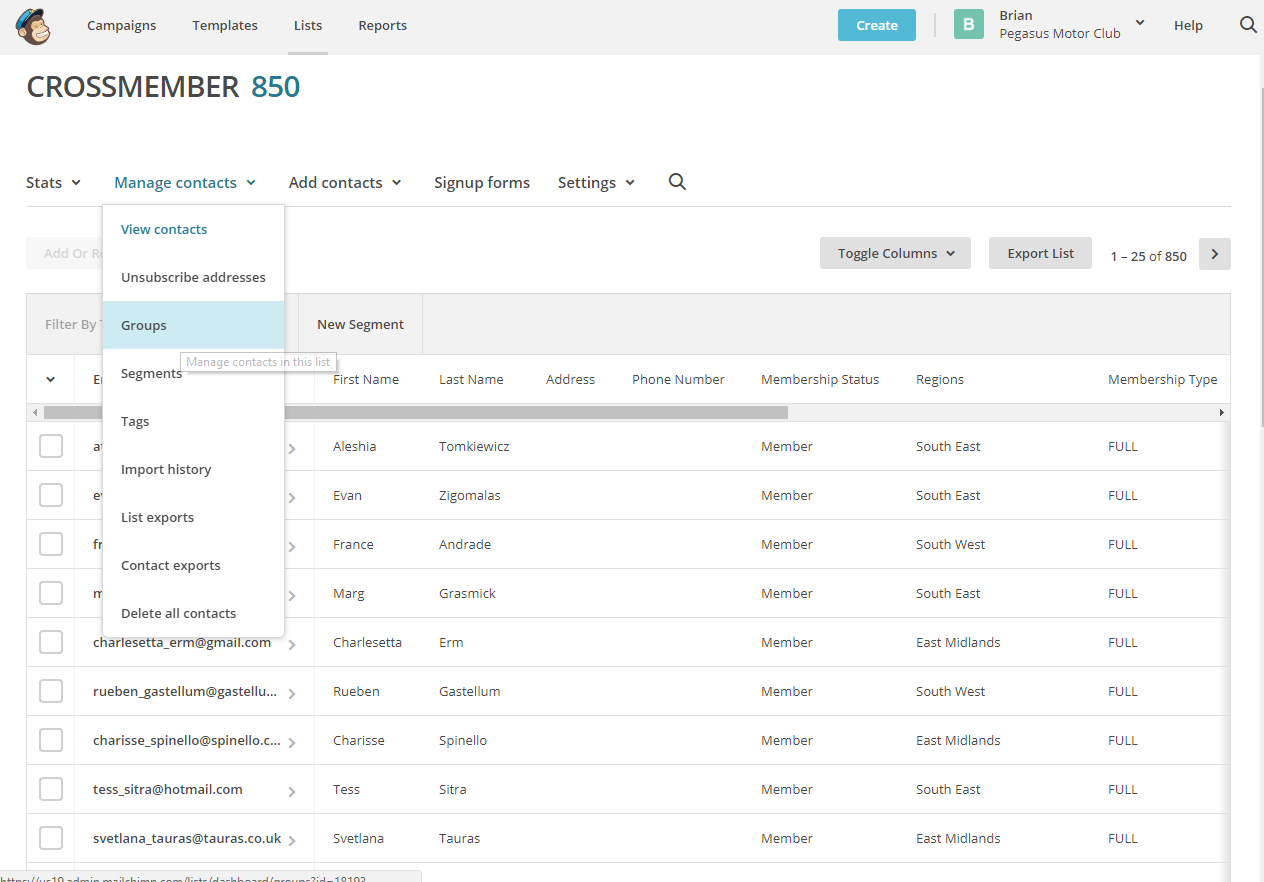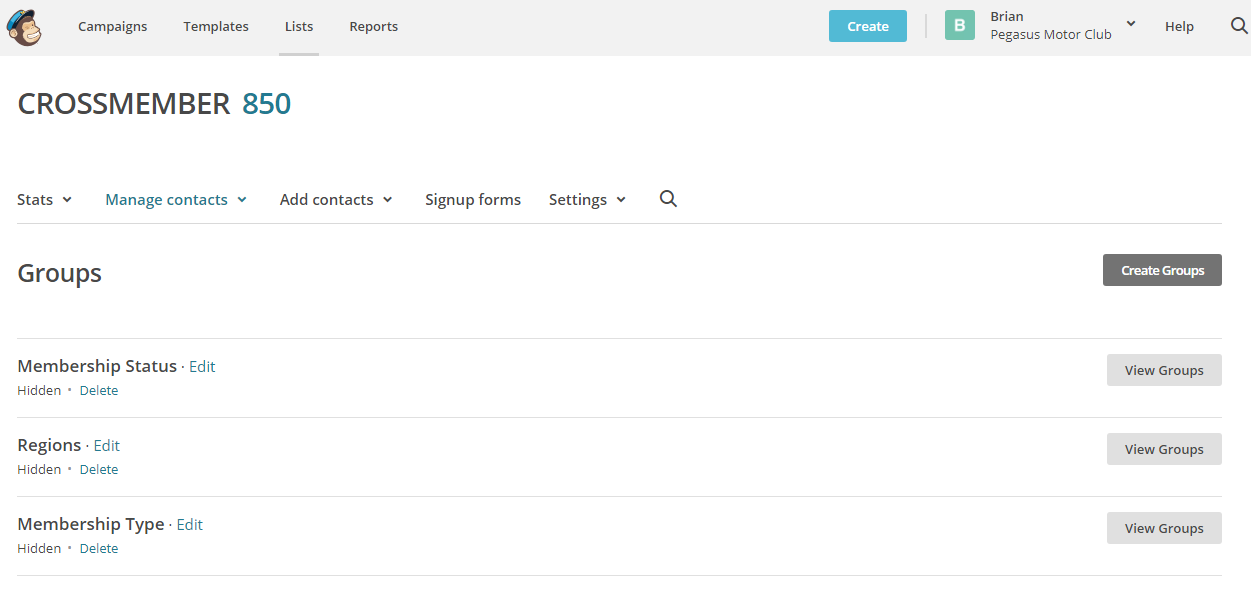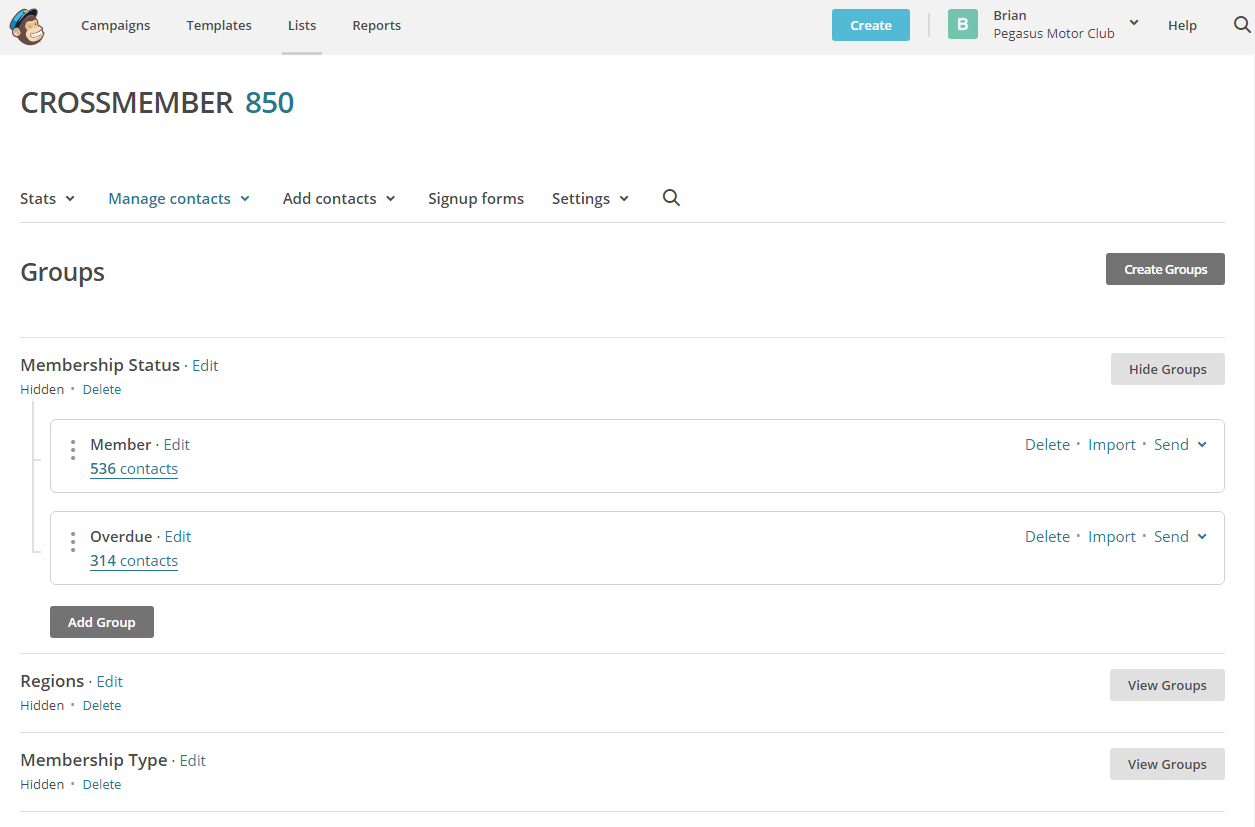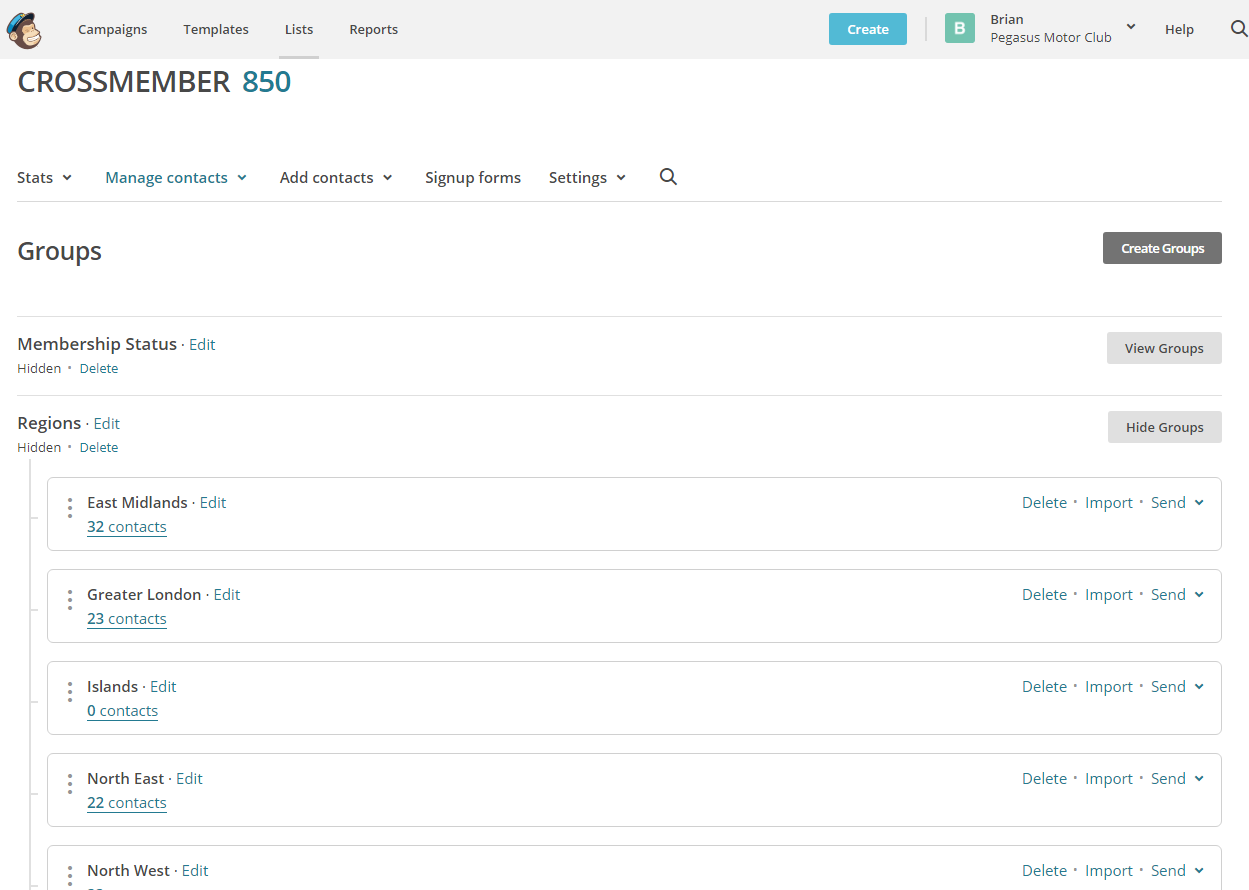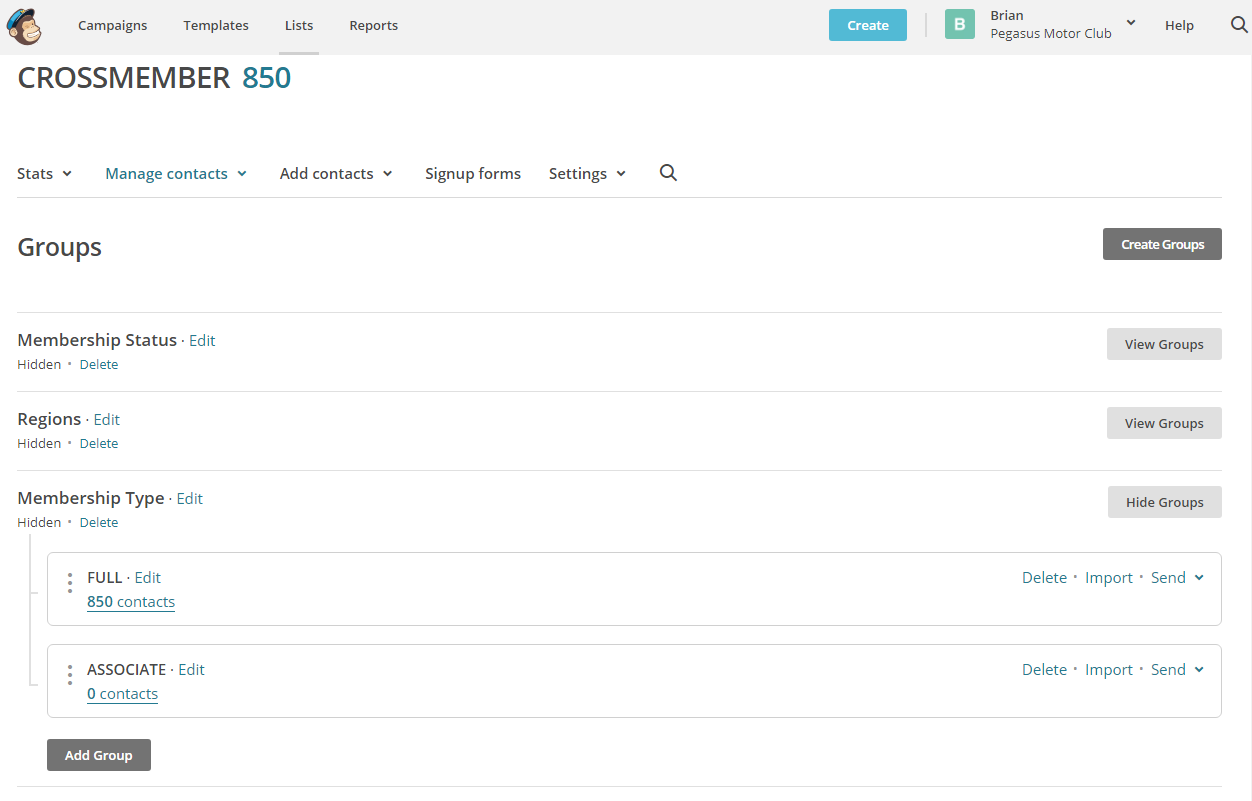3. Checking your MailChimp Account
Head over to mailchimp.com and login to your account in the normal way.
Click on ‘Lists’ on the menu at the top of the screen and you should see the following screen:
Any other lists that you have on your account will also be shown.
If this is a new account, you will probably also see another list with just one entry – the default list that is created when you create your account. You can delete this list if you wish.
Clicking on the list name (CROSSMEMBER) will list all club members:
You can also see columns for the Groups that CROSSMEMBER has created – Membership Status, Regions and Membership Type.
To view the Groups, click on ‘Manage Contacts’ to see a drop-down menu:
and select ‘Groups’.
You will see the following screen:
Clicking on any of the ‘View Groups’ against each of these three Groups will show the sub-groups or Interests that CROSSMEMBER has created that will allow you to segment the membership list for your email recipients.
The first Group is Membership Status and this separates the membership into paid-up members and overdue members.
The second Group are the Club’s Regions – assuming you’ve defined any. Whatever you have defined will be created here:
The third Group is Membership Type – the membership type that your members are paying for:
So there you have it. All your members in one list, categorised into useful Groups and always kept up to date with whatever changes are made in CROSSMEMBER. If you add members, lapse members, create new regions, alter regions or delete regions, CROSSMEMBER will update MailChimp for you so you can always email with confidence.