2. MailOut – The MailOut Page
The MailOut Editor Page
Regular users of forums or similar online services will find the editor used for MailOut to be very similar to what they are used to. Here is an overview of the Editor page and how to configure the sending of your email.
The page starts with who you are sending the email to which can be filtered by region / regions and by fully paid up or overdue.
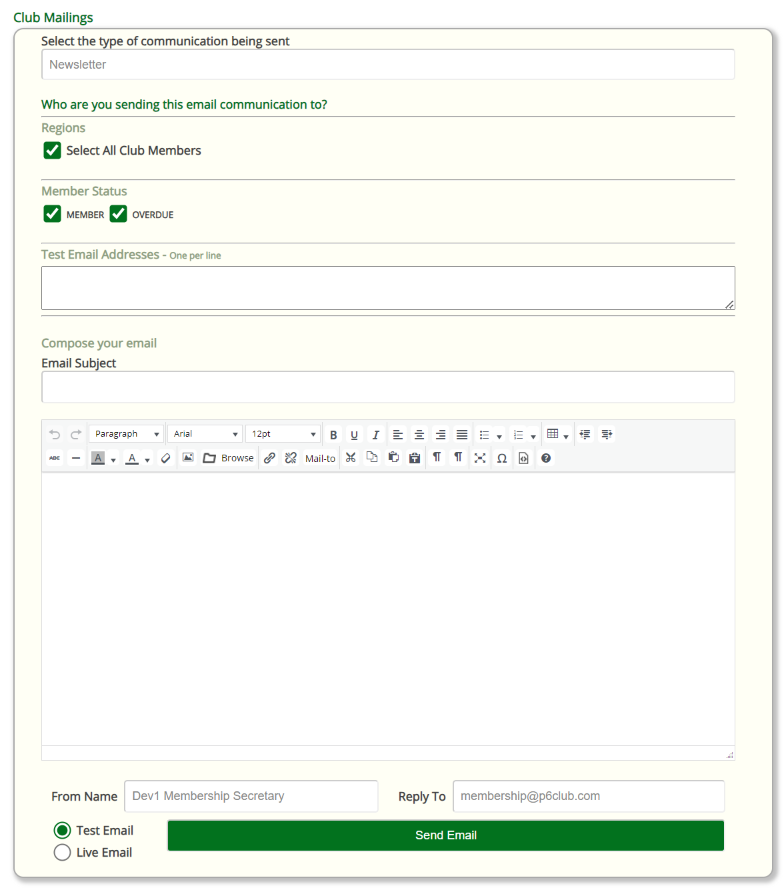
Looking at this page in more detail, here is an annotated view of the same page. Below we shall step through each one of these in more detail.
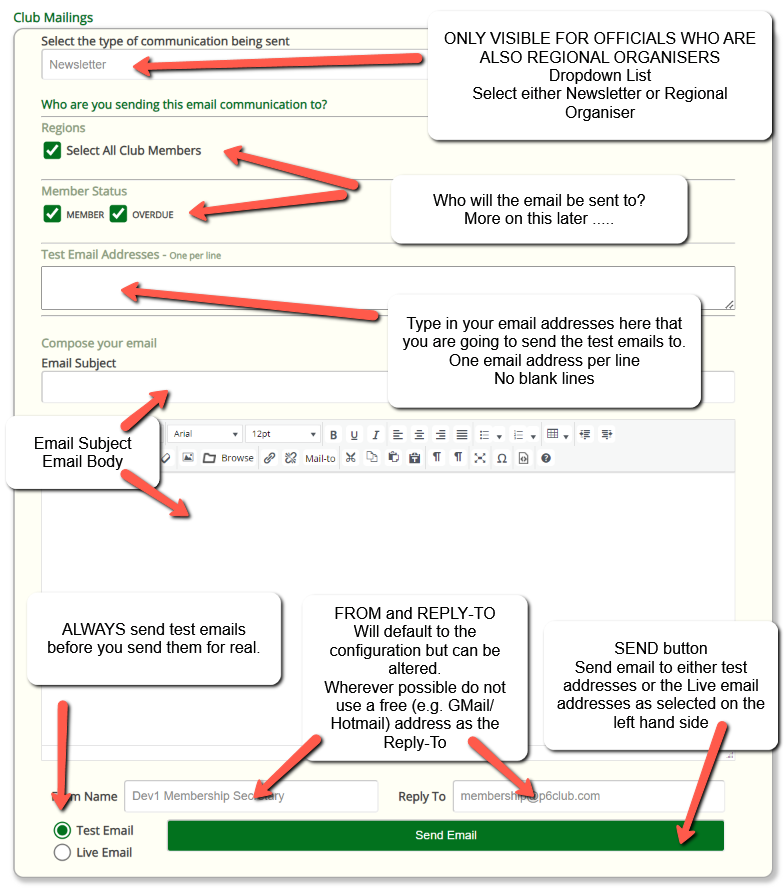
Select the type of communication being sent
This drop down list box contains two entries: Newsletter and Organiser Email.
It is often the case that club officials who will be logging into Crossmember as either Club-Admin, Club-Membership, or Privileged User. These non-Organiser roles must be able to cater for the fact that often, these Club officials are also Regional Organisers.
For those particular officials, and ONLY those officials, Crossmember knows that you are both a Club official (by your role) and also a Regional Organiser (by your Club Duty). Therefore you will be offered this drop down list at the top to select what it is that you’re actually doing. Are you about to send out a Newsletter to the Club Members? or are you about to send a communication to your region members. The two are very different and are treated differently.
An Organiser Email will only offer your specific club regions to send the email to, and the email will be sent from the domain regions.crossmember.co.uk.
Newsletter Emails on the other hand will be sent from the domain newsletter.crossmember.co.uk and will allow you to send the email to the entire membership.
The selection of this dropdown list also determines the type of unsubscribe link that is embedded into the email to allow the member the option of unsubscribing correctly.
Who are you sending this email communication to?
Let’s look a little closer at this section because deselecting the Select All Club Members checkbox will open the page up slightly to see all the regions that you could select.
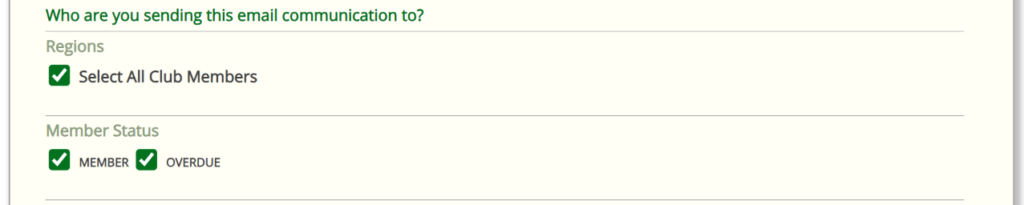
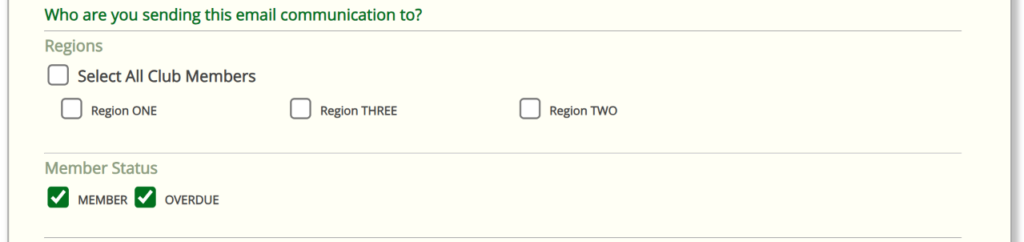
As you can see above, if the Select All Club Members is deselected, the page opens up to reveal a full list of all regions in the club that can be selected. This allows you to target the Club Newsletter to specific regions.
Underneath the regions is the Member Status. Here you can select if the email should be sent to fully paid up members, overdue members or both.
Note: Regional Organisers will not see the Select All Members checkbox, nor the Member Status checkboxes. Instead they will see a list of their region(s) preselected.
Test Email Addresses
Every email sent out should always be sent to test email addresses before being sent out to the wider membership. This text box allows you to type in a list of test email addresses, one email address per line.
This also serves as a method to allow Newsletters to be sent out for review to other officials before the email is broadcast.
Email Subject and Email Body
Hopefully this is fairly straight forward. All emails should contain a subject and a message. We’ll cover some of the additional features of the editor toolbar later.
Test Email / Live Email
These two radio buttons serve to protect you from accidently sending a live email out before you are ready and to allow you to decide which one to send.
The Test Email button is always the active button unless you deliberately select the Live Email button.
The Test Email button ensures that the email is only sent to the list of emails entered into the Test Email Addresses text box.
From and Reply To
These fields will behave differently for Club Officials and Regional Organisers.
Club Officials
The From and Reply To are editable fields. The default to the settings from the Email configuration screen but can be changed here.
From is a nice readable name that will inform the receiver who has sent the email.
Reply-To is the email address that will be used if the receiver presses their Reply button on their email client.
It is important that whereever possible, the Reply-To email address should not be a free email address (e.g. GMail, Yahoo etc) to improve your spam score and help ensure deliverability to the receivers email Inbox.
Regional Organisers
Both the From and Reply-To fields are not editable in the Regional Organiser view. The From field is pre-configured with the Regional Organisers name and the Reply-To email address is preconfigured with the email address specified for the region.
