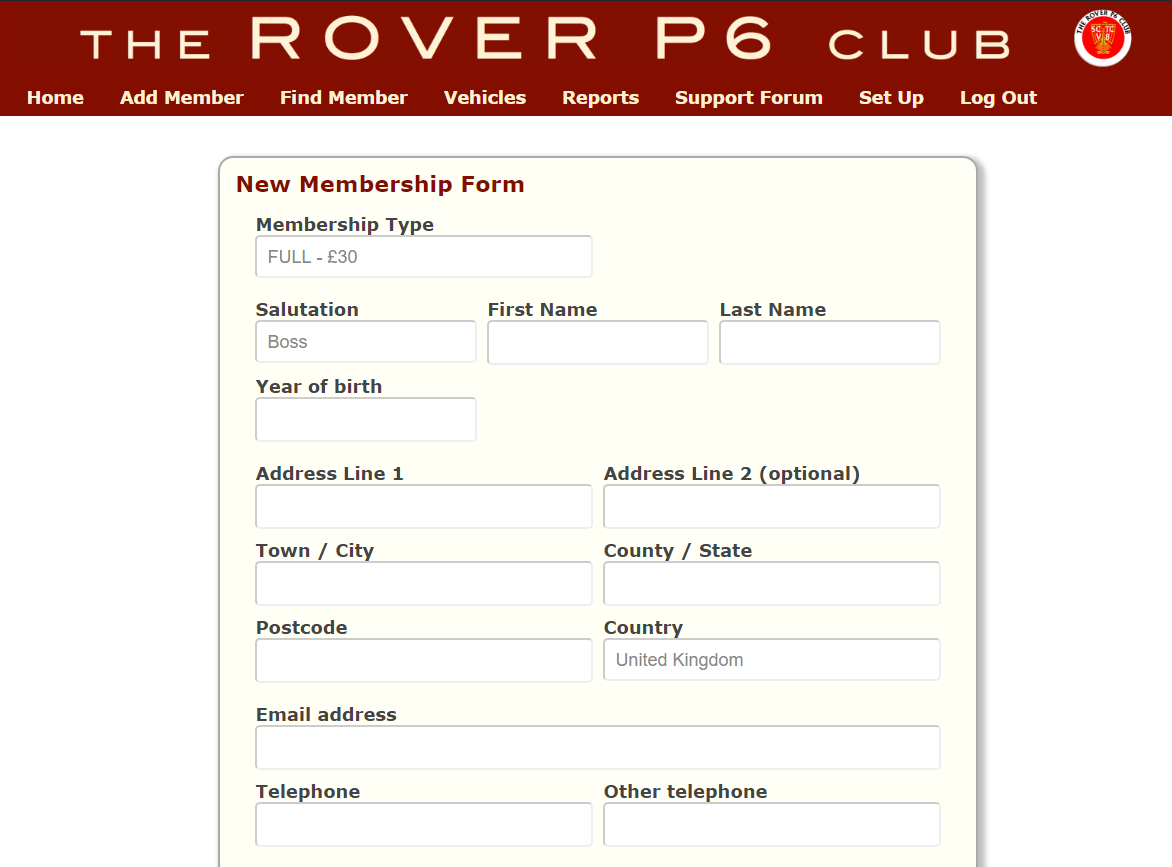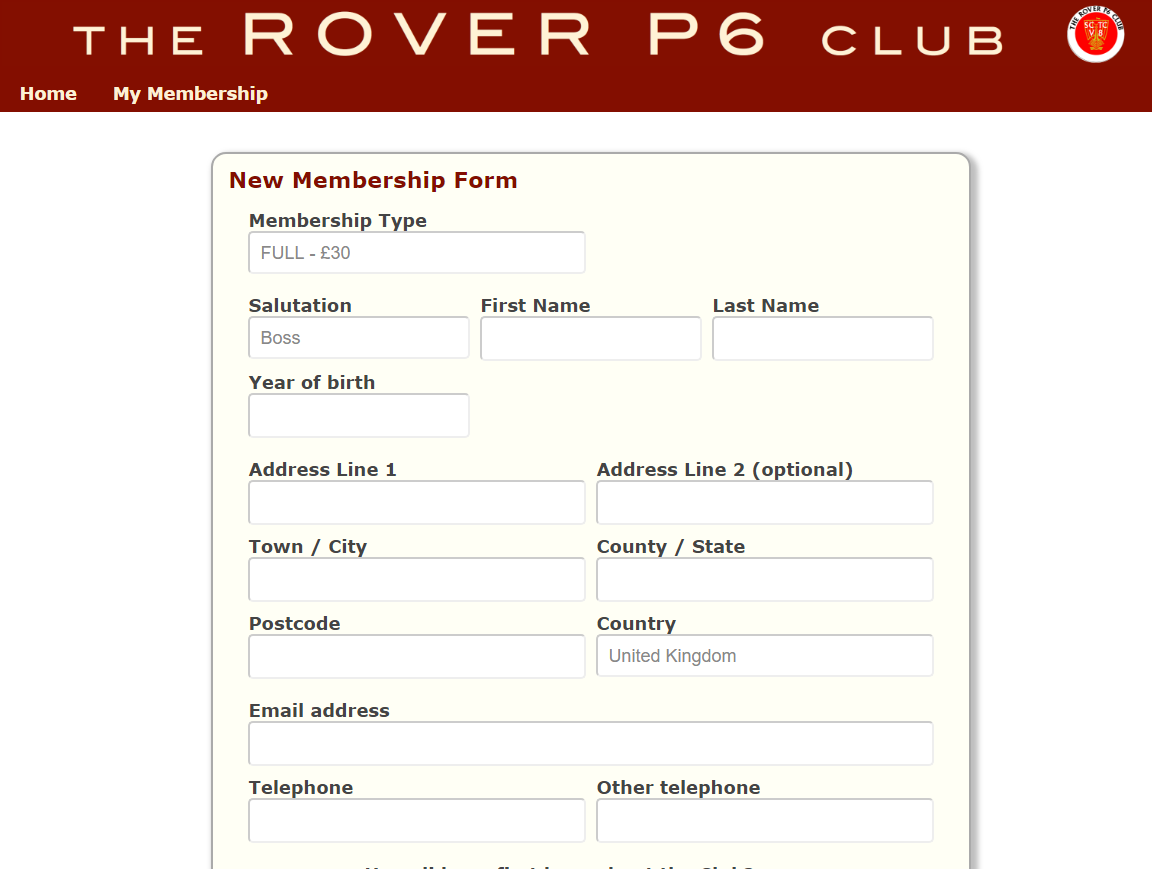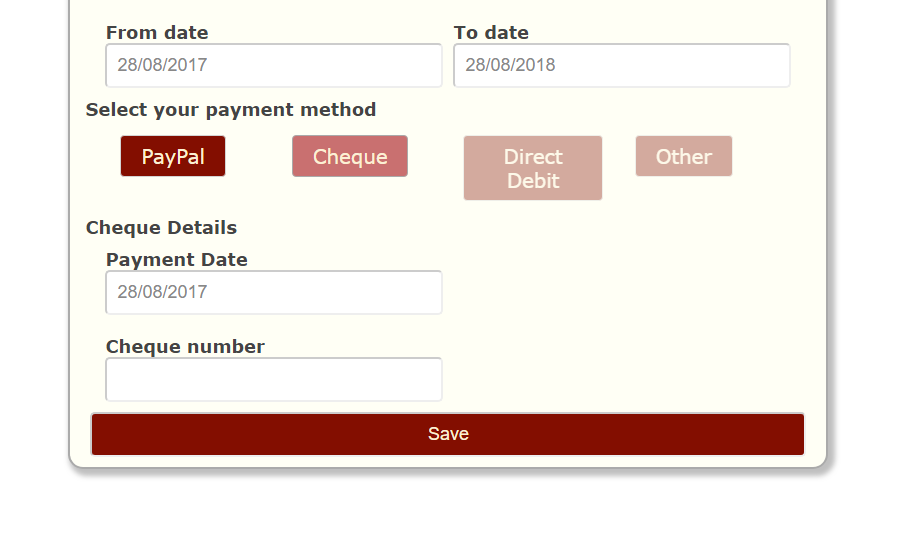Adding a new member
Adding a new member is straight forward. When the form is completed, the user has several payment options. In the example below, the user has chosen to pay by cheque.
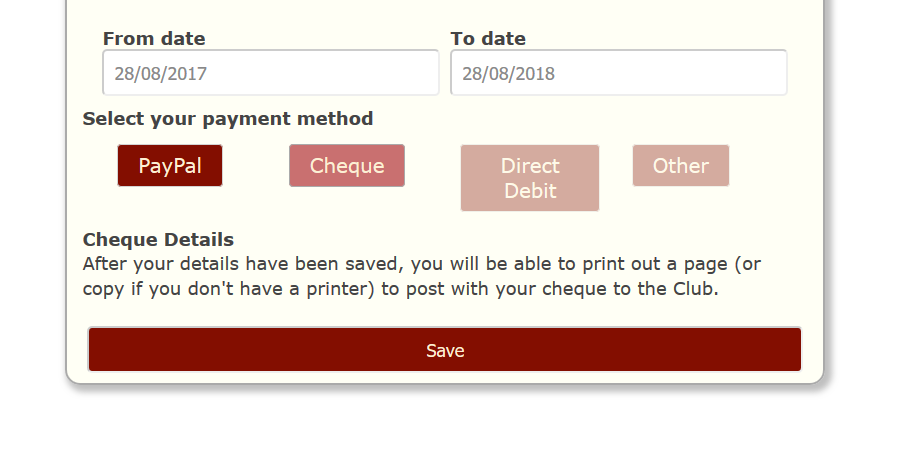
This view is the member filling in their details online. They’ve completed the form but want to pay by cheque. They have a different view and when they click ‘Save’ their details will be saved to the club database and the new member is presented with a page to print out and post with their cheque. Only when the cheque is received and marked in the system will they become a full member of the club.
 If the new member wishes to pay by PayPal, then the full automation kicks in. The member is transported to make their payment with PayPal and on completion, PayPal will send an ‘electronic receipt’ to CrossMember stating the payment is complete. The new member is then a full member without any further interaction.
If the new member wishes to pay by PayPal, then the full automation kicks in. The member is transported to make their payment with PayPal and on completion, PayPal will send an ‘electronic receipt’ to CrossMember stating the payment is complete. The new member is then a full member without any further interaction.Now let’s look at how we can Search for a member >>>>