Membership Record
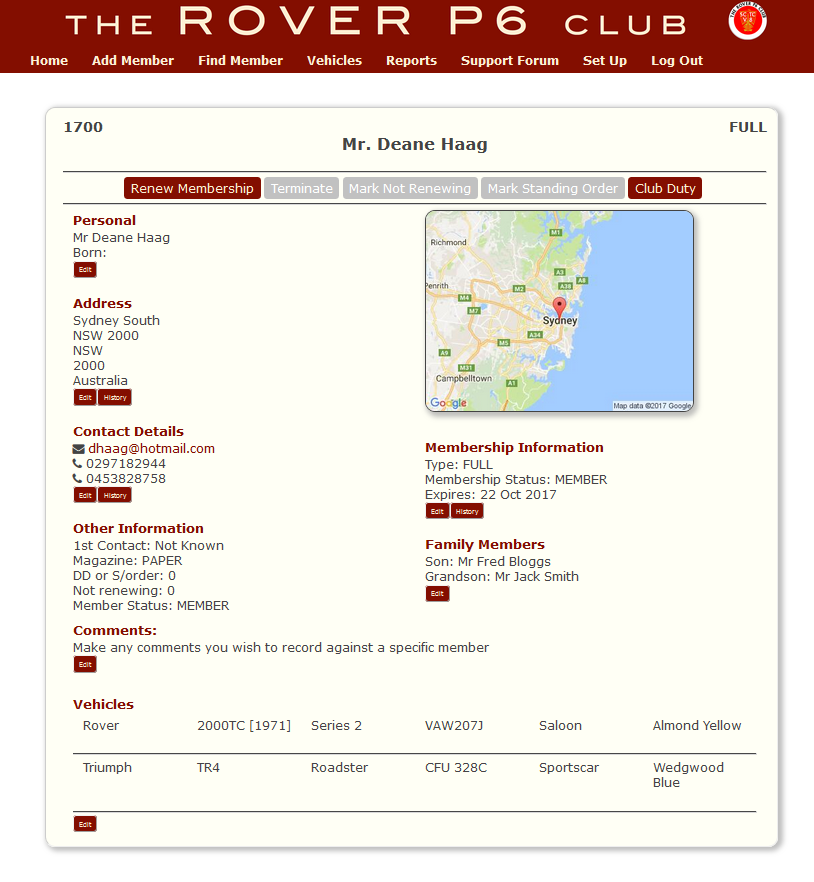
A comprehensive membership record with all information at your fingertips. Each area of the form is individually editable.
Let’s quickly run through each of these areas:
Heading
The member’s name, membership type and their membership number
Menu Buttons
The set of actions that can be done to this member.
For example to renew their membership or allocate them to a club duty (usually committee positions or regional organiser
EDIT buttons
Each individual section of the membership record has their own ‘edit’ button. Members details do not change radically, we might only need to update their address for instance. So there is a smaller, more manageable form for editing
Google Map
The member’s address is linked to Google to find their location and the Google map is shown here. Clicking on the map will open a new window so that you can see in more detail. Or if you’re on your smartphone, open the ‘maps’ app where you can use it as a satnav.
HISTORY buttons
Nothing is deleted from CrossMember. Clicking the ‘history’ button will enable you to see previous records – e.g. previous addresses along with when it was changed and who made the change.
Each of the actions performed on this page use ‘pop-up’ forms to make the user experience simple and straight forward. As an example, let’s edit Deane Haag’s family members >>>>
Take CROSSMEMBER for a Test Drive >>>>
