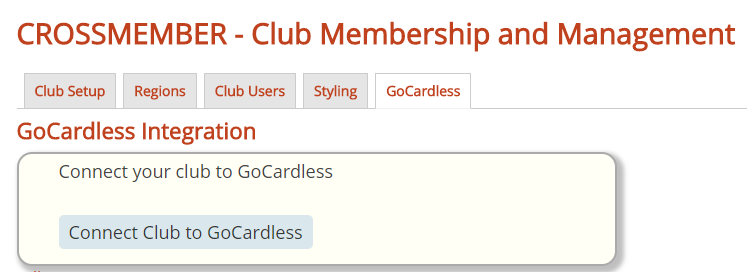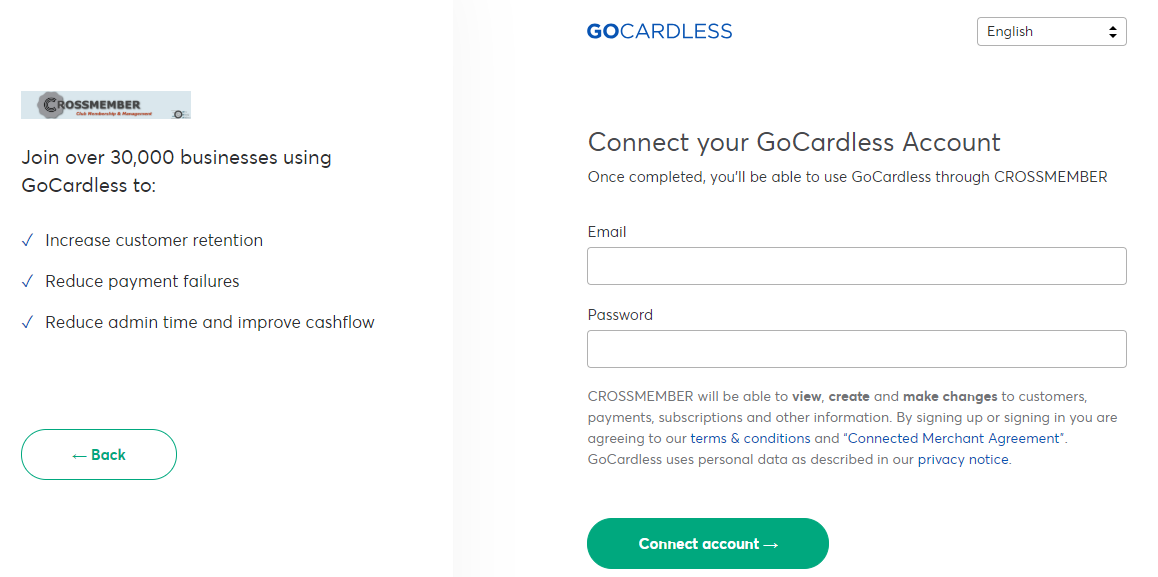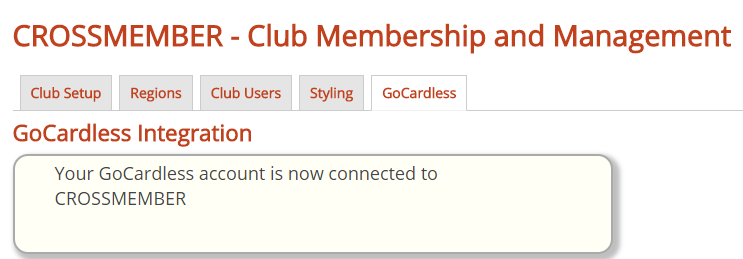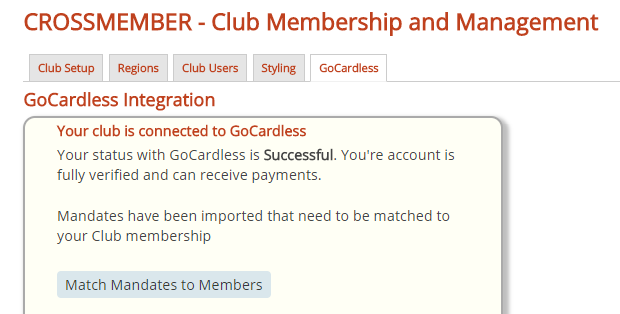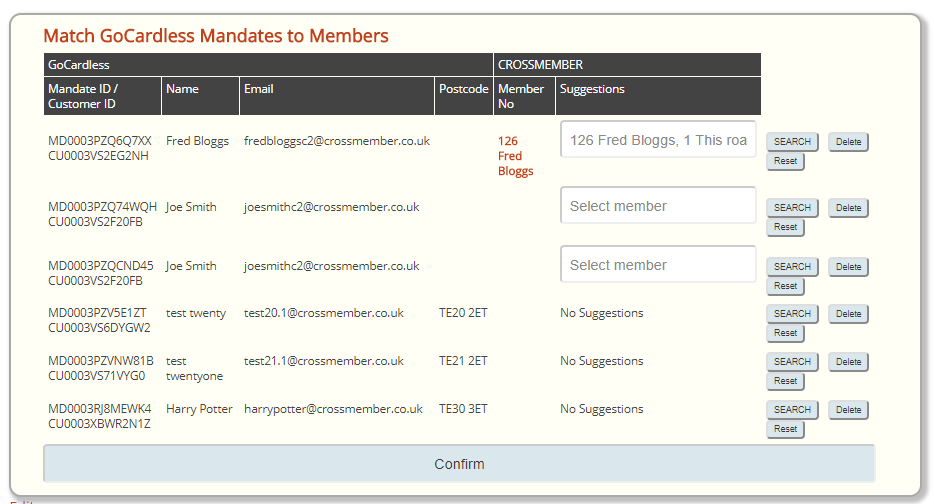We Already Have a GoCardless Account
Before You Start
If you have members currently paying their membership subscription by Direct Debit on GoCardless AND you have configured them to have a regular subscription (or Plan if setup through the GoCardless dashboard) then these subscriptions need to be cancelled so that CROSSMEMBER can create the subscriptions that it can control.
GoCardless have a process for doing this for their customers where the subscriptions are cancelled “silently” – meaning that your members will not receive subscription cancellation emails from GoCardless.
You will need to contact GoCardless to initiate this process by contacting api@gocarless.com.
At the same time, you might wish to download your list of active customers from the GoCardless dashboard and use the email addresses in this list to message your members to let them know what’s happening. Even though GoCardless will silently cancel the subscriptions, when CROSSMEMBER sets up new ones, emails will be generated and could cause some confusion if not pre-warned.
CROSSMEMBER requires that all existing subscriptions are cancelled prior to importing.
Once the membership subscriptions are cancelled, you can connect your Club and start matching your mandates to your members.
Connecting your Club to GoCardless
On the main menu, go to Admin->Setup and select the “GoCardless” tab.
Click the button and you will be redirected to GoCardless to connect CROSSMEMBER to your GoCardless account. Please note that CROSSMEMBER connects to GoCardless securely using the GoCardless provided API and has no access to your login ID and password. Performing this step authorises CROSSMEMBER to manage Direct Debit payments and subscriptions on your behalf.
Once you click the button above, you will see the following GoCardless page:
Login to GoCardless as normal and click on the green “Connect account” button.
GoCardless will bring you back to CROSSMEMBER and you will see the success message displayed.
In the background, CROSSMEMBER has now started to request Direct Debit Mandate information from GoCardless. It is important that these Mandates are matched to your club members – otherwise we wont be able to use them!
Match Pre-existing Mandates to Club Members
The next time you access any page, you will be notified if Mandates have been successfully imported.
For this example, we will refresh the current page.
The first thing you will notice is a charcoal grey banner across the top of the page:
This banner will appear on every CROSSMEMBER page you visit until the Mandates are actioned.
On our page, we also have a new button that has appeared:
Important Note: Before proceeding any further, you must ensure that CROSSMEMBER has been manually brought up to date with Direct Debits that have been paid out. Forgetting to do this step will result in subscriptions being set up with the wrong date.
Clicking on either the banner or the button will take you through to the matching mandate screen:
This process is a mix of automatic and manual matching, but you are in full control.
The first four columns are details of the customer in GoCardless. Their mandate and customer IDs (in case you need to double check on the GoCardless dashboard), their name, email address and postcode. On the right hand side is the CROSSMEMBER data.
In the “Suggestions” column, if a drop-down list box is presented (saying “Select Member”), then clicking this drop-down list will provide you with the members in the Club database that match either the email address or the postcode stored within GoCardless. As you can see in the first example, we have selected Fred Bloggs in the drop-down list and Fred’s membership number and name have appeared in the “Member No” column.
If you wish to reject the automated suggestion, or if there are no suggestions at all (this could happen if someone else is paying on behalf of the member), then clicking on the red “Search” button in the far right will provide a pop-up window that will search the club database for the member you require.
Note: when you select the member you wish to match – either using the drop-down list suggestion or by manual search, the details will appear in the “Member No” column briefly in grey, before changing to one of your club colours. Your web browser is communicating with the Server and updating the matching table in the Club database dynamically. Once their membership number and name change colour, data has been received and is ready to be matched.
Possible Errors During the Matching Process
CROSSMEMBER will not be able to process the mandate matching process for some members under the following conditions
The mandate has an in-flight payment(s) in progress
CROSSMEMBER cannot determine if the payment is for a membership subscription or if the Club has used the Direct Debit payment facility for another reason – perhaps purchasing regalia or for an event. In this case you will be notified and you are advised to re-run the matching process against the member after the payment has been paid out to the Club. If this was a membership subscription payment, then their CROSSMEMBER record must be updated manually before the mandate matching process is re-run, otherwise the member’s subscription will be set up incorrectly.
The matched member is a duplicate
CROSSMEMBER only needs one valid mandate to perform Club membership functions. If you have assigned two mandates to the same Club member then you will be notified. Double check if the Club member selection is correct and “delete” the mandate you do not wish to use. The “delete” button removes the mandate from the matching process, it does not remove the mandate from GoCardless.
After Matching is Completed
All Club members will be set up with a new GoCardless subscription controlled by CROSSMEMBER. This subscription will be set to request payment every year, one week before the members expiry date.
Your members will receive emails from both GoCardless and CROSSMEMBER informing them of their new Direct Debit subscription to the Club.